Use Quick Search
Quick search is not case sensitive.
Note: For security purposes, patient names are encrypted and, therefore, cannot be used in searches. You can search on the patient's initials as they appear in the ID with the last initial first.
Any filters selected on the Tasks or Patients tabs are used in conjunction with the search field. For example, if on the Tasks tab you have applied the filter Show Review Order Tasks and 20 patients were returned and you search for “wn” in the Patient ID field, only those 20 patients with items needing review will be searched. Even if there is a patient record containing the initials “wn,” that record is not found if it is not a review order task.
Search results are returned on the tab you have open.
Tip: To do a complete quick search of all your patients, make sure that you are on the Patients tab and that you have selected the Show All filter.
Search for a Patient ID
To use the quick search from any page, follow these steps:
- Type the patient ID or the patient's last and first initials in the quick search box in the upper-right corner of the screen.
Tip: If you have used this or a similar search term in the past, the term appears in a drop-down list as soon as you start typing, so you do not have to type the whole word.
-
Press the Enter key, or click the quick search button
 .
.
Result: Your search results appear in the currently selected tab. Select a different tab (Tasks or Patients) to see the results filtered according to the filter set for that tab.
Clear the Search
After you create a search, the quick search button with an arrow in the upper-right corner changes to the following:
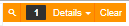
- The white number on the black background indicates the number of search parameters in the current search.
- To view the additional parameters, click Details.
- To clear all parameters from the search criteria, click Clear.
Result: The search box is empty and you see only the magnifying glass and drop-down arrow.

See also...