Use Advanced Search
Using Advanced Search
To access the advanced search options, click the down arrow  next to the magnifying glass in the upper right corner of the screen.
next to the magnifying glass in the upper right corner of the screen.
The Advanced Search window shows the quick search box at the top with the contents of the current search as shown below.
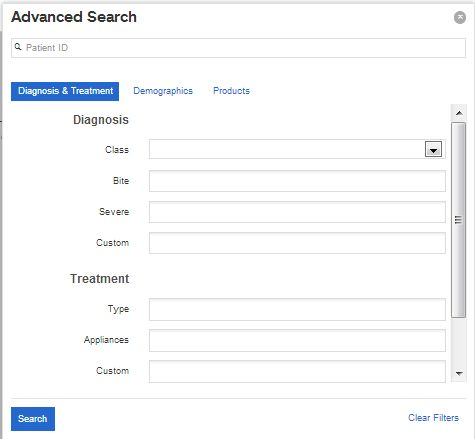
The Advanced Search window has two areas in which you can add additional search criteria.
- The Diagnosis /Treatment tab is the first tab and is displayed by default. It contains the same elements available on the Diagnosis & Treatment tab on the patient overview. Each category has a drop-down list from which you can make multiple selections.
- On the Demographics tab, you can use one or more of the following criteria:
-
- A referring dentist
- Gender
- A range of age at bond date
- A range of treatment time in months.
For example, you can search for patients with the following characteristics:
Between 13 and 15 years of age at bonding.
OR
At least 13 years of age at bonding. (Leave second box blank.)
In treatment for not more than 18 months. (Leave first box blank.)
To use the advanced search from any page, follow these steps:
- Click the down arrow
 next to the magnifying glass in the upper right corner of the screen.
next to the magnifying glass in the upper right corner of the screen.
Result: The Advanced Search window opens.
- Select or enter your search options on the fields provided for each tab.
- Select a single item from the Class drop down list.
- You can select multiple items for the Bite, Severe, Custom, Type, and Appliances categories.
For example, if under the Diagnosis/Treatment tab, you choose to search for Diagnosis Class: Class I and Treatment Type: Extraction, the search returns only Class I cases with extractions. It does not return all Class I cases nor all cases with extractions.
Note: Your selections remain when you switch to a different tab.
- Click the Search button at the bottom of the window.
Result: Your search results are displayed in the tab from which you initiated the search.
Note: Your search results are further reduced by any filter already set on the Tasks or Patient tab, unless there is a direct conflict between a filter set on these tabs and a filter set on the Advanced Search page. In this case, the filter set on the Advanced Search page overrides the filter set on the Tasks or Patients tab.
- To close the Advanced Search window, click the x in the upper-right corner.
- To reset the search criteria, click Clear Filters at the bottom of the Advanced Search Window or click Clear in the upper-right corner of the window.