Define Wire Sequences
After approving the Setup, many SureSmile doctors order 2-3 initial wire pairs with the same prescription (but different cross-sections) to more comfortably move patients into SureSmile treatment. For example; a doctor may start with 16 x 22 NiTi, and then change to 17 x 25. Since it can be time-consuming to enter wire orders individually, the wire sequencing feature allows you to set up some default sequences and then choose from these sequences when it is time to order wires for a patient.
Setting up your wire sequences
To set up your wire sequences, go to your Preferences page and click Wires. The wire sequences section is visible and editable by all user types.
SureSmile includes a default labial and default lingual wire sequence.
You cannot edit the default wire sequences, but you can copy them, rename and then edit to create your own sequences. Alternately the New Wire Sequence button to create a completely new wire sequence.
To start a new wire sequence:
-
Click the New Wire Sequence button. An editable section displays for the first wire with tools for adding more wires to the sequence.
-
Enter the first wire into your sequence:
-
Enter a name for Wire 1.
-
Select the material and cross-section for the upper and lower wires.
-
Click Labial or Lingual for the upper and lower wires.
-
Continue adding wires to your sequence according to the steps on the next page.
-
To add more wires to your sequence:
- Under the Actions heading, click the “Create New Wire From This Wire” icon.

- Repeat the same steps to enter Wire 2 or Wire 3 as needed.
- Enter the timing for inserting the wire (e.g. 6 weeks after prior wire).
![]()
- Use the icons in the upper right of the wire sections to move wires up/down in the sequence, copy settings, or delete a section.
- At the top of the sequence, enter a Wire Sequence Name.
- When finished, click Save Sequence.
Tip: If you have a partner treating SureSmile patients, enter your own name as part of the sequence name. You and your partner will be able to see each other’s wire sequences as you place wire orders.
To copy wire sequences:
- Click the orange settings icon and select Preferences, and then Wires.
- Expand a sequence to be copied. If the sequence is not expanded, click the > icon next to its name.
- Under the Actions heading, click the + sign.
- Enter a wire sequence name.
- Make any changes needed, and click Save Sequence.
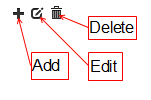
To edit wire sequences:
- If the sequence is not expanded, click the > icon.
- Click the edit icon under the Actions heading.
- Make any changes needed, and click Save Sequence.
To delete wire sequences:
- If the sequence is not expanded, click the > icon.
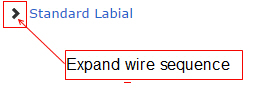
- Click the trash can icon under the Actions heading.
- Click OK to confirm.